
A Comprehensive Guide to Shopify Login
We are going to show you easy methods to login to a Shopify account whether you are a merchant, a developer or a customer. This is the world’s best guide for Shopify Login you'll find on the internet.
Shopify has made drastic positive changes in the world of business since it came into the public domain. Especially for entrepreneurs, it has made business easier and has introduced them to a bigger market. But unfortunately, users often report some problems that come during Shopify login.
Many users are coming up with frustrating issues e.g. the store forgets their credentials even when they have clicked on the Remember Me option. For people who manage a number of stores on Shopify, little problems like this can be very annoying.
This article will tell you about the complete Shopify Login process. By the end of this blog, all of your queries about Shopify login will be resolved.
Chapters
Chapter 1: Types of Shopify Login
Chapter 2: Most Common Solution: How do I login to Shopify Store?
Chapter 3: Device Problem: Logging In To Shopify Using Various Devices
Chapter 4: Liquidblox Storefront login
Chapter 5: Logging in to Multiple Stores
Chapter 6: Shopify Login with Facebook
Chapter 7: More Solutions
Let’s begin with the types of Shopify Login
1. Admin Login or Store Login
If you want to open a store using Shopify, you’ll have to make an admin account. This admin account will manage all your product data, customers and orders of your store. By logging in to your admin account, you can list the items you want to sell, manage transactions and billing, and also add some cool features to your online store.

2. Partner Login
This login is exclusively for people who have joined the Shopify partner program.
People with this type of account play a very important role in introducing new customers to Shopify. Partner Login is especially for those individuals and agencies who help merchants in providing services to a bigger market. Using Partner Login, partners can manage development stores, Shopify apps and their clients' live stores.

3. Customer Login
This login is for customers who are willing to shop on a Shopify store. By logging in, a customer can view their past invoices and placed orders. Store owners get the option of allowing customers to place orders as guests as well. A customer may or may not need a customer account, depending on the preference of the store owner. Store owners get the options of allowing access to buyers without a customer account. But, in this case, customers will not be able to see their order history or past invoices.
EXAMPLE: https://ullac.com/account/login
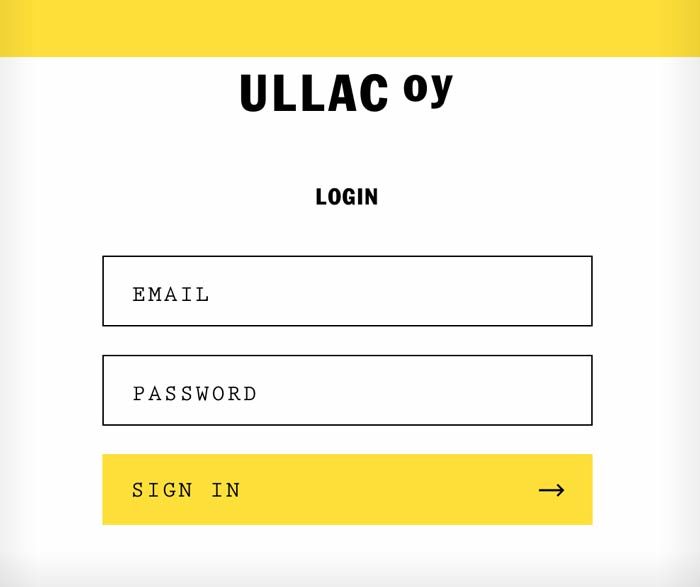
Solution: How do I log in to Shopify Store as a Merchant?
It’s time to learn how to log in to a store. Follow the steps given below to know how to do it on a desktop browser:
1. Open a browser on your desktop and navigate to the Shopify login page.
2. On this page, enter the domain of the store you want access to. In case you don’t remember that, you can click on ‘Forgot Store’ and after entering your email address, you will get the list of stores that are associated with your account.

3. Enter your email and click on the continue button.
4. Enter your Shopify password and click the Login button.
In case it’s not the first time you’re logging in to your Shopify account using the same device, you’ll see your store already listed on the login page. Most amazing part of logging in on the same device is that you can skip the email typing part.
Device Problem: Logging In To Shopify Using Various Devices
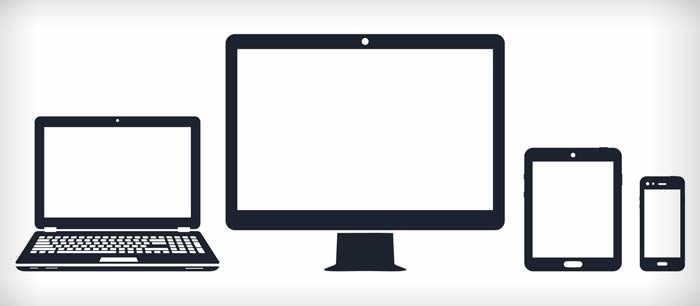
Can't find a solution for logging in to a Shopify account using different devices?
Try this.
To begin with, Shopify is very easy to access at any time and on different devices. Anyone can log in to their Shopify account on both desktop and android/iOS devices.
Shopify Desktop Login
It's the simplest of all. You can easily log in to a Shopify account. Just by opening the Shopify login page, you can enter your credentials attached with your store domain to simply log in to your account.
Shopify Android/iOS Login
To ensure around the clock access to your Shopify account, you can also use your Android/iOS device to log in to your Shopify account. Follow these steps for Shopify login on an Android/iOS device.
- Download the Shopify App from the store of your Android/iOs device.
- When the app is installed, tap on the Shopify icon to open the app.
- In case you don’t have a Shopify account, tap to sign up and go through the account opening process. But, if you already have an account, tap Login.
- By typing your login credentials, you can easily open your account and manage your stores.
Liquidblox storefront login
If you use a site created with LiquidBlox Ecommerce Site Builder and you face trouble logging into LiquidBlox, follow these steps. Try logging in at https://www.liquidblox.com/login. If you still have problems in logging in, it is suggested to try to reset your password at https://www.liquidblox.com/forgot+password. It is more than likely that you have forgotten the correct password.
Do you have multiple Stores? Here is Solution for Multiple Login
One of the best features of Shopify is that it allows its user to create multiple stores using the same email address.
What can be puzzling about this best Feature? Every store may have different plans, therefore, users cannot manage multiple stores with a single account. But, don't worry! By following these steps, a user can log in to multiple accounts on Shopify.
- Open the Shopify App or Shopify login page on your desktop.
- Type in the correct domain for the store you want to log into.
- Click Log In
Shopify Login with Facebook
Social Media networks like Facebook and Twitter are very popular, and almost every regular internet user has an account on at least one of them.
There is no arguing with the fact that social media is here to stay and has made changes in every industry related to Internet. Shopify’s one click social login uses the popularity of social media sites like Facebook to make it easier for customers to Log in to a store on Shopify.
Store owners can add One Click Social Login app to allow their customers to log in and even sign up to their stores using their Facebook or any other popular social media platform’s login credentials. This creates a better experience for customers as they don’t need to remember yet another password.
Apart from this, social media has only good things to offer, especially for the business and marketing industry, as it is a very important marketing tool. Shopify Login with Facebook option will appear on the login screen of the customer.
Still Trouble with Shopify Login? Here Are More Solutions
Maybe this helps.
There have been frequent reports from Store owners, as well as by customers, facing problems during logging in to their accounts. Some users have reported that every time they try to log in to their Shopify account, it asks them to enter their email address, even though they have selected the remember me option while logging in for the first time in their Shopify account. Some other users have reported that are asked to prove that they are not robots by entering a captcha code.
In other cases, customers face issues while logging in through the one tap social media option on a store. Shopify Login problems can be avoided by ensuring that the browser being used is up to date. The same applies to Android/iOS users. By ensuring that the Shopify App is up to date, one can avoid login issues and get a faster check in to their Shopify account on most devices. Make sure you do not remove all the cookies from your device to keep logins working as expected. Cookies are in many cases the only way to recognize repeated visits to login pages.
It is a well established fact that Shopify has completely changed the e-commerce world. Nowadays, even small businesses can open a Shopify store. By picking a package that suits them the best, they have the power to introduce their products to a wider market. Shopify can be logged in from a laptop, desktop, and thanks to the Shopify App, from an Android/iOS device too. Especially for entrepreneurs with new products and growing business ideas, Shopify has indeed opened new gates of business opportunities and customer base. Having issues during the Login process of Shopify can be a really frustrating experience for both customers and admin account holders. But, by ensuring and keeping in mind some really small things, one can avoid this unnecessary frustration. In case problems keep coming up, one can always contact the Shopify's support team to get trustworthy and genuine support.
We hope the Article was Helpful
Through this blog, we have learnt the A to Z of Shopify login process and some very common problems that users face while logging in to their respective accounts of Shopify. Download an updated Shopify application on your Android/iOS device and keep your desktop browser updated to ensure that you won't face problems during Shopify login.
Enjoy a seamless buying and selling experience!
