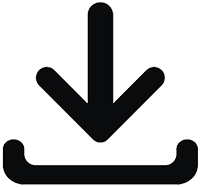Adding a theme for customer accounts
When customer accounts are activated at Shopify, customers can login to view their orders. Logging into customer accounts happens at Shopify's shop url. If the main online store is made with LiquidBlox, a customer account theme needs to be added for customer account logins.
Theme is not needed for Shopify LITE, because Shopify LITE does not support customer logins at all.

Enabling/disabling customer accounts at Shopify
Goto Settings > Checkout in Shopify. Select 1 or 2 to enable customer accounts.

Intalling customer login theme at Shopify
Goto Themes (1) and click Upload theme (2) button to upload the theme as a .zip file. Once uploaded, the theme appears in the list on the right. Select Publish (3) from the Actions drop down menu to activate the theme.

Changing the store links in the theme to point to the correct url
Goto Themes (1) and select Edit code from the Actions drop down menu to access theme's source code. Then click the index.liquid file (2) and you can change the url (3). Remember to save the file.